How to View Reports
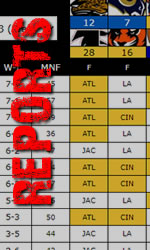 Viewing the reports is done from the same initial button you use to access the PLAY functions. Only this time, you will select either the “Ranks”, “Standings” or “Weeks” buttons to see your report.
The reports are built for a mobile user first, and of course they can also be viewed on a larger screen.
Viewing the reports is done from the same initial button you use to access the PLAY functions. Only this time, you will select either the “Ranks”, “Standings” or “Weeks” buttons to see your report.
The reports are built for a mobile user first, and of course they can also be viewed on a larger screen.
Most of the time, in Pickem, you will be checking out the “Weeks” page as it shows the games in progress and how you and the other participants are doing. The games are being updated frequently on game days, so the order can change rapidly sometimes as game score flip back and forth. On a mobile phone, or small tablet, the width of the screen doesn’t allow the whole schedule of games to show up all at once, so what we’ve done is created a way for you to “scroll horizontally & vertically” and be able to keep both your player name in view, as well as slide to the right and see all the different games. At first it can seem awkward, but just put your thumb or finger on the are of the screen where you see the picks, and slide it over. To scroll vertially, slide up and down using the players names on the left. When you want to close this screen, don’t press the back button, but rather just click on the “close” button and it will go away.